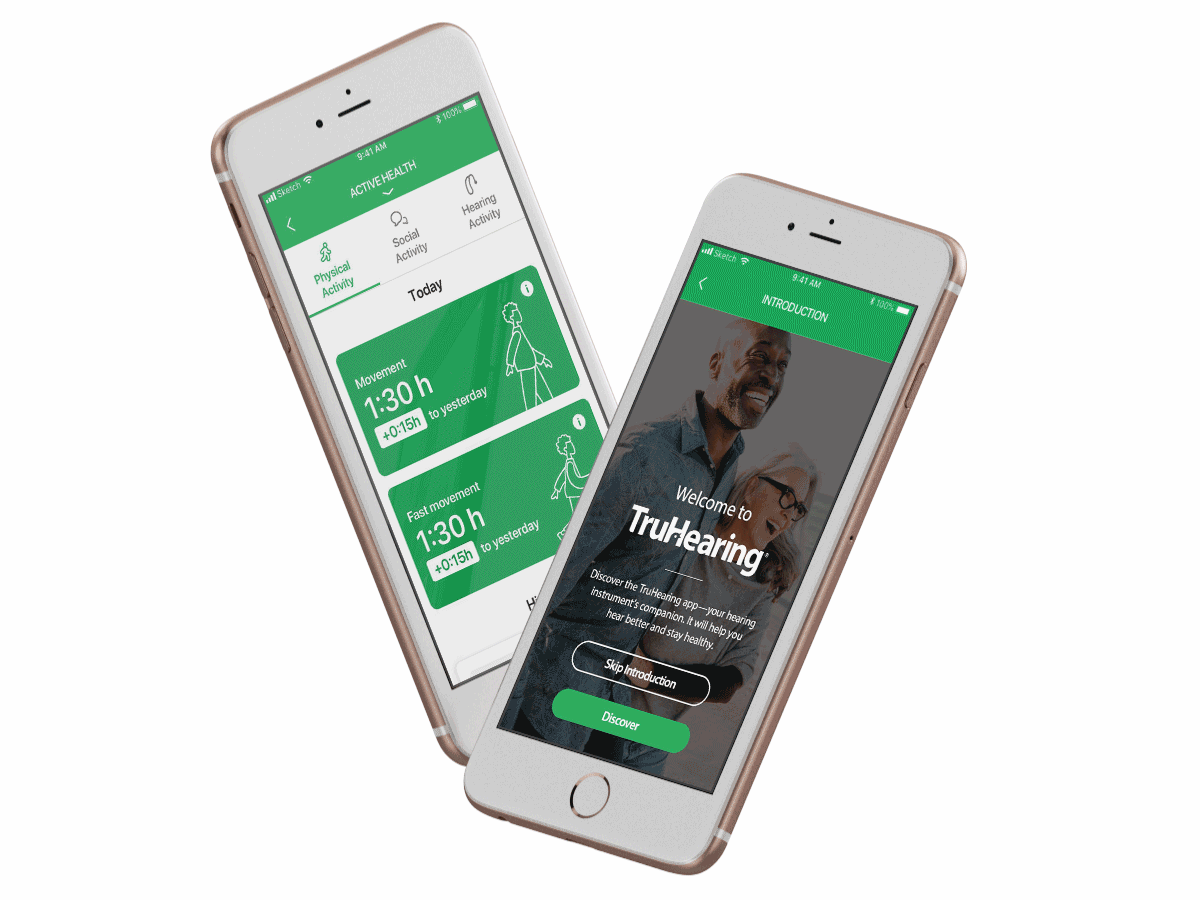Many hearing aids can now connect to your smartphone to enhance your overall hearing experience. Here are a few of the features you may be able to use with your hearing aids and smartphone:
- Stream phone calls directly to your hearing aids*
- Stream audio, such as music or driving directions, directly to your hearing aids*
- Change left and right volume together or separately
- Switch between the programs or memories set by your provider
- Find lost hearing aids
- Check battery status
- Control hearing aid accessories like a TV streamer or remote mic
The steps to using your smartphone with your hearing aids varies by model of hearing aid and by smartphone. Here are some general principles to help you get started.
If you have an iPhone®
iPhone-compatible hearing aids connect directly to your phone and allow you to stream phone calls, music, and other audio without the use of an intermediary device. If you haven’t already downloaded the app specific to your hearing aids, see below for links to the Apple® App Store®.
Connecting to an iPhone
Follow these steps to connect your hearing aids to your iPhone:
- Make sure you have a fresh battery in your hearing aid but leave the battery doors open so it’s not powered up.
- On your iPhone, go to “Settings”, then “Bluetooth”, and make sure it is turned on.
- Close the battery door to power up your hearing aid so your iPhone can detect it.
- Then on your phone, go to “Settings”, “General”, and “Accessibility”.
- Under “accessibility Tap the “MFI Hearing Devices” option.
- Tap on the name and model number of your hearing aid when it appears. Your hearing aid will have a check mark next to it once it is connected to your phone.
- Tap “Pair” to complete the connection. If you are pairing two hearing aids, you will receive two pairing requests.
You can also visit Apple’s website to:
- Check if your hearing aids are iPhone compatible.
- See more detailed instructions on how to set up your hearing aids.
Here’s an example of how the remote mic feature works with an iPhone-compatible hearing aid.
If you have an Android® phone
Many smartphone-compatible hearing aids work with Android phones. However, not all hearing aid models will work with all Android phones. Check your hearing aid user guide or your manufacturer’s website (links below) for a list of Android phones that will work with your hearing aids. Manufacturer’s websites:
With most hearing aid models, you will need to purchase a separate phone clip accessory in order to stream phone calls, music, and other audio to your hearing aids. However, even without a Bluetooth accessory, you can still use many of the other smartphone features are available through the app, such as changing volume and switching programs.
Connecting to an Android phone
Follow these steps to pair your hearing aids to your Android phone.
- Make sure you have a fresh battery in your hearing aid but leave the battery doors open so it’s not powered up.
- If you’ve already downloaded the app specific to your hearing aids, your app may have a pairing feature that will walk you through connecting to your phone. If you haven’t downloaded the app, see below for links to the apps in Google Play®.
- On your phone, go to “Settings” and then “Bluetooth” and make sure it is turned on.
- Close the battery door to power up your hearing aid, so your Android phone can detect it.
- Then try launched the app to help you with the setup.
- For manual setup, go to the Bluetooth settings and look for the name and model number of your hearing aid. It should appear under “Paired Devices”.
- Tap the hearing aid name to complete the connection to each hearing aid.

Download the Hearing Aid App
Each hearing aid manufacturer has its own app that is designed specifically for use with your hearing aids. In order to take full advantage of the smartphone features, you will need to download the app specific to your hearing aid from the Apple App Store (for iPhones) or Google Play for (Android phones).
- TruHearing: App Store | Google Play
- Oticon On: App Store | Google Play
- Phonak Remote (B-Direct): App Store | Google Play
- Phonak RemoteControl (Belong, Venture): App Store | Google Play
- ReSound Smart 3D (3D models): App Store | Google Play
- ReSound Smart: App Store | Google Play
- Signia: App Store | Google Play
- Starkey TruLink: App Store | Google Play
- Widex Beyond: App Store | Google Play
Other Apps You Can Try
In addition to apps designed specifically for hearing aids, there are many other apps that can enhance your hearing experience. Here are a few you can try:
- Clear Captions: automatically creates captions for your phone calls
- Tunity: audio from any live TV program without an intermediary device
- Sound Alert: alerts you to sounds like the doorbell, smoke alarms, etc. that you might not hear
Read our review of these apps to learn more! *Depending on your hearing aid and phone model, you may need to purchase a separate Bluetooth phone clip accessory to be able to use these functions. Phone clip accessories may be purchased through your provider.